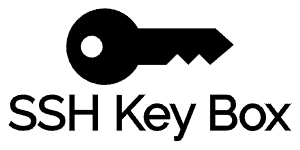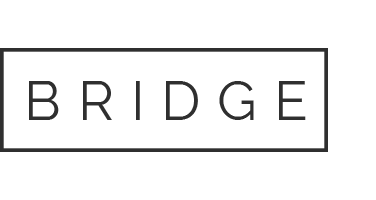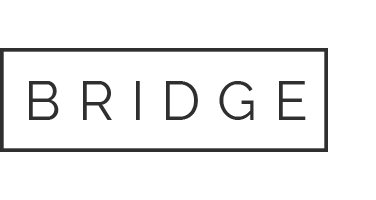07 Feb How to Set Up the CS2 Server
Setting up a CS2 server may seem daunting, but it doesn’t have to be a labyrinth of technical challenges. This article is your comprehensive guide to navigating the setup process smoothly and efficiently. We’ll break down each step, from the initial software installation to configuring your server for optimal performance. Whether you’re a seasoned IT professional or taking your first foray into server management, our clear, step-by-step instructions will empower you to get your CS2 server up and running with confidence and ease.
Prerequisites for Setting Up a CS2 Server
Before embarking on the setup of a CS2 server, it is essential to ensure that you have the following prerequisites:
- Hardware Requirements: A robust machine with a fast multi-core processor, ample RAM (16GB or more recommended), and substantial disk space to handle the demands of a CS2 server.
- Software Requirements: The appropriate operating system (such as Windows Server or a Linux distribution) and the latest version of the CS2 server software.
- Network Requirements: A high-speed internet connection with a static IP address for consistent server accessibility. If self-hosting, knowledge of network configuration, including port forwarding and firewall setup, is crucial.
- Skills and Knowledge: Familiarity with server and network management, as well as a basic understanding of command-line operations and configuration file editing.
Having these prerequisites in place will pave the way for a smooth and successful CS2 server setup.
Choosing the Right Hosting Solution
When setting up a CS2 server, one of the first decisions you’ll make is choosing between self-hosting and opting for a dedicated server provider. Self-hosting means using your own hardware and internet connection to host the server. This choice offers full control over the server environment and may be cost-effective for those with existing infrastructure. However, it requires a solid understanding of network configuration and server maintenance. Additionally, self-hosted servers may suffer from limited bandwidth and higher latency if not set up with a robust internet connection.
On the other hand, using a dedicated server provider simplifies the process. Providers offer specialized hardware optimized for server hosting, along with professional support and maintenance. They also ensure higher uptime, better security, and potentially lower latency due to their data center locations. While this option incurs a monthly or annual fee, it offloads the technical burden and can provide a more reliable and professional experience for users.
Self-hosting is suitable for those with technical expertise and existing resources, while a dedicated server provider is ideal for hassle-free hosting with professional support.
—-
Exploring cs:go casino games can offer an exciting new way for members to engage, bringing additional entertainment and interaction opportunities outside the traditional gameplay.
Installing the Server Software
To install CS2 server software, you’ll need to follow these steps:
- Acquire the Software: Begin by visiting the official website of the CS2 server software or a trusted third-party provider. Download the latest version of the server software that is compatible with your operating system.
- Prepare the Environment: Before installation, ensure your system meets the minimum requirements for running the server software. This may include a specific operating system version, adequate RAM, and sufficient storage space.
- Install Dependencies: Some server software may require additional dependencies. Install any necessary libraries or frameworks as per the documentation provided with the software.
- Run the Installer: Launch the downloaded installer file and follow the on-screen prompts. Choose the installation directory and configure initial settings such as port numbers and admin credentials.
- Initial Configuration: After installation, access the server configuration file, typically located within the installation directory. Edit this file to set up basic server parameters, such as server name, map rotation, and game modes.
- Start the Server: With the configuration complete, start the server using the provided executable or through a command-line interface. Verify that the server is running by connecting to it locally or checking the server status in the software’s control panel.
- Test Connectivity: Finally, confirm that the server is accessible from other machines. This may involve adjusting firewall settings or port forwarding rules on your router if you’re self-hosting.
By following these steps, you’ll have your CS2 server software installed and ready for further customization and optimization to suit your specific needs.
Configuring the Server Settings
Once the CS2 server software is installed, it’s time to configure the server settings to ensure smooth operation and accessibility. The configuration process involves adjusting various parameters that will affect how your server interacts with clients and other servers.
- Set Up IP Addresses: Determine the IP address that your server will use. If you’re self-hosting, this will be the public IP address provided by your ISP. For dedicated server providers, this information will be supplied to you.
- Configure Ports: Decide on the port numbers for your server. The default port for CS2 servers is typically 27015, but you can choose any available port. Ensure that the chosen port is forwarded correctly in your router settings if you’re self-hosting.
- Adjust Network Settings: Optimize network settings for performance. This includes setting the correct rate for client updates and configuring bandwidth limits if necessary.
- Customize Server Options: Personalize your server by setting up welcome messages, map rotation, game modes, and other game-specific settings.
- Access Control: Implement access control measures, such as admin passwords and secure rcon (remote control) passwords, to prevent unauthorized changes to your server.
- Backup Configurations: Regularly back up your server configuration files. In case of a mishap, you will be able to restore your server quickly.
By meticulously configuring these settings, you can create a stable and responsive environment for your players. Ensure that you document any changes you make so that you can troubleshoot any issues that may arise later.
Securing Your CS2 Server
Security is paramount when running a CS2 server. Protecting your server from unauthorized access and potential attacks is essential to provide a safe and enjoyable experience for players. Here are some best practices to fortify your server’s security:
- Firewalls: Set up a robust firewall to control incoming and outgoing traffic. Only allow traffic on necessary ports, such as your CS2 server port and any other services you might be running.
- Secure Passwords: Use strong, unique passwords for admin access and rcon. Change these passwords regularly and never share them with untrusted individuals.
- Updates and Patches: Regularly update your server software and any dependencies to patch known vulnerabilities. This also includes updating the operating system if you’re self-hosting.
- Monitoring and Logs: Enable logging to keep track of server events and monitor these logs for any suspicious activity. Quick detection of unusual patterns can help prevent breaches.
- SSL Certificates: If your server supports it, consider implementing SSL certificates to encrypt data between the server and clients, especially if you’re transmitting sensitive information.
- Limit Access: Restrict server access to known IP addresses if possible, and consider implementing a VPN for remote administration.
By following these security measures, you can significantly reduce the risk of cyber threats and ensure that your CS2 server remains a trusted platform for players. Remember, a secure server is a cornerstone of a great gaming experience.
To add an extra layer of excitement for players, consider incorporating games like crash csgo, which offers a unique and thrilling experience aligned with the interests of the CS community.
Managing User Access and Permissions
To maintain a secure and orderly CS2 server, it’s crucial to manage user access and permissions effectively. Here’s how to create and manage user accounts and set permissions:
- Create User Accounts: Access the server’s control panel or use command-line tools to create user accounts. Assign unique usernames and strong passwords to each account.
- Assign Roles and Permissions: Define roles such as Administrator, Moderator, and Player, each with specific permissions. Use the server’s built-in permission system or install a management plugin to customize access levels.
- Restrict Access: Ensure that only authorized users can access certain server features. Implement whitelists or password protections for sensitive areas.
- Audit User Activities: Regularly review user activities and access logs. Look for any unauthorized attempts or changes made by users and adjust permissions if necessary.
By systematically managing user access, you can prevent unauthorized changes to the server and ensure a fair gaming environment for all players.
Installing Plugins and Mods
Enhancing your CS2 server with plugins or mods can significantly improve the gameplay experience. Here’s a guide to finding and installing these additions:
- Find Plugins and Mods: Visit reputable CS2 community forums or official mod directories to find plugins and mods. Ensure they are compatible with your server’s version and have positive user reviews.
- Download and Verify: Download the chosen plugins or mods from trusted sources. Verify their integrity by checking for official seals or community endorsements to avoid malicious software.
- Installation Process: Follow the specific instructions provided with each plugin or mod. This usually involves placing files in the designated server directories and adjusting configuration files.
- Activate and Test: Activate the plugins or mods through the server control panel or command line. Test them thoroughly to ensure they work correctly and do not interfere with server performance or stability.
By carefully selecting and installing plugins and mods, you can tailor your CS2 server to provide unique and engaging content for your community. Always back up your server before making significant changes to avoid data loss.
Setting Up Automated Backups
Regular backups are essential to safeguard your CS2 server’s data against hardware failure, software corruption, or other unforeseen issues. An automated backup system ensures that your server files are copied at regular intervals without manual intervention, providing peace of mind and a quick recovery path in case of data loss. Here’s how to set up automated backups:
- Choose Backup Software: Select reliable backup software that is compatible with your server’s operating system. Options include native tools like Windows Server Backup or third-party solutions like Acronis or Veeam.
- Schedule Backups: Configure the backup software to run at regular intervals, such as nightly or weekly. This frequency should balance the need for up-to-date backups with the server’s performance and storage limitations.
- Backup Location: Decide where the backups will be stored. This could be an external hard drive, a network-attached storage (NAS) device, or cloud storage for added redundancy.
- Test Recovery: Periodically test the recovery process to ensure that your backups can be restored successfully. This step is crucial to validate that the backup system is functioning correctly.
By implementing an automated backup system, you can ensure that your CS2 server data is preserved and can be restored swiftly, minimizing downtime and preserving the gaming experience for your users.
Monitoring Server Performance
To ensure a smooth gaming experience on your CS2 server, it’s important to monitor server performance regularly. This involves keeping an eye on critical metrics such as CPU usage, memory usage, and network traffic. Here are some tools and techniques to help you monitor these aspects:
- Use Monitoring Tools: Employ server monitoring tools like Nagios, Zabbix, or PRTG Network Monitor. These tools can provide real-time insights into server performance and alert you to potential issues.
- CPU and Memory Usage: Monitor the CPU and memory usage to ensure that the server is not overburdened. High usage may indicate a need for hardware upgrades or optimization of server settings.
- Network Traffic: Keep track of network traffic to identify any bandwidth bottlenecks or abnormal spikes that could affect connectivity and latency.
- Log Analysis: Regularly review server logs to spot errors or performance issues. This can help you troubleshoot problems before they impact players.
- Automate Alerts: Set up automated alerts to notify you when performance metrics exceed certain thresholds. This enables you to respond quickly to any issues that arise.
By actively monitoring your CS2 server’s performance, you can proactively address bottlenecks and ensure a stable and responsive gaming environment for your players.
Troubleshooting Common Issues
During the setup and maintenance of a CS2 server, administrators may encounter a variety of issues. Here are solutions to some common problems:
- Server Not Starting: Check the server logs for errors. Ensure that all required dependencies are installed and that there are no conflicts with other services running on the same port.
- Players Cannot Connect: Verify that your firewall is configured to allow traffic on the server port. If self-hosting, ensure port forwarding is set up correctly on your router.
- High Latency Issues: Optimize your network settings, including rate and tickrate. Consider upgrading your internet plan or hardware to improve performance.
- Frequent Crashes: Update your server software and all plugins to the latest versions. Remove any mods or plugins that are not essential to see if stability improves.
- Configuration Changes Not Applying: After making changes to the configuration file, ensure that you restart the server for the changes to take effect.
By addressing these common issues promptly, you can maintain a stable and accessible CS2 server for your players.
Creating a Maintenance Schedule
Regular maintenance is vital for the longevity and performance of your CS2 server. Implementing a maintenance schedule ensures that tasks like updates and backups are not overlooked. Consider the following schedule for maintaining your server:
- Daily: Check server logs for errors or suspicious activity. Ensure that the server is running smoothly and that no immediate issues need attention.
- Weekly: Perform a full backup of server files and databases. Update all server software, plugins, and mods to their latest versions to patch vulnerabilities and improve performance.
- Monthly: Review and optimize server settings, including network configurations and access controls. Test server performance and make necessary adjustments.
- Quarterly: Conduct a comprehensive security audit. Change passwords and review user permissions to ensure that only authorized individuals have access to sensitive areas of the server.
This maintenance schedule can help prevent issues from escalating and keep your server running efficiently. Adjust the frequency of these tasks as needed based on the specific demands of your server and its user base.
Engaging with the Community
Building a vibrant community around your CS2 server can significantly enhance the gaming experience. Here are key steps to foster a strong community:
- Set Up Communication Channels: Create forums, chat rooms, or social media groups to facilitate discussions and feedback from players. Popular platforms include Discord for real-time chat and phpBB for forums.
- Organize Events: Host regular events such as tournaments, contests, or themed game nights to keep the community engaged and excited about participating.
- Moderate Effectively: Appoint moderators to oversee community spaces, ensuring that conversations remain respectful and constructive. Clear rules and active moderation are crucial for a healthy community environment.
By prioritizing community engagement, you can create a loyal player base that contributes to the server’s popularity and longevity. Incorporating community-favorite activities, such as csgo roulette, can further bolster engagement, providing a fun and interactive way for players to connect with each other.
Additional Resources
Setting up a CS2 server involves several key steps: choosing the right hosting solution, installing the server software, configuring server settings, securing the server, managing user access and permissions, installing plugins and mods, setting up automated backups, and monitoring server performance. Additionally, troubleshooting common issues and creating a maintenance schedule are essential for smooth operation.
For further learning or troubleshooting, consider these additional resources:
- Official CS2 Documentation: Refer to the official documentation for in-depth guidance on server configuration and management.
- Online Forums and Communities: Join CS2 server administrator forums and communities to exchange tips, seek advice, and stay updated on the latest developments.
- Technical Support: If you’re using a dedicated server provider, leverage their technical support for assistance with complex issues.
By following this guide and utilizing these resources, you can set up and maintain a successful CS2 server that offers an enjoyable gaming experience for its users.